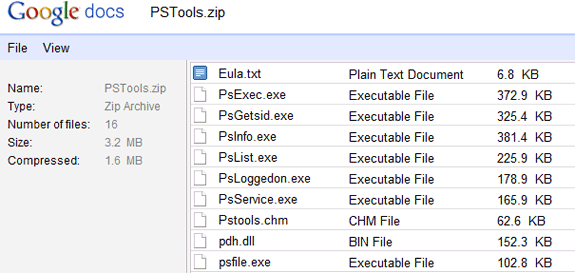With the news this week that Apple is entering the cloud storage arena, how does this offering stack up with what is available from Amazon, Google, and Microsoft? The short answer is it depends on what you are storing in the cloud.
With the news this week that Apple is entering the cloud storage arena, how does this offering stack up with what is available from Amazon, Google, and Microsoft? The short answer is it depends on what you are storing in the cloud.
(For Audrey Watters comparison specific to music services, see her article here.)
Apple's iCloud is mostly a work-in-progress. For now, the only access to it is through iTunes v10.3, which adds a series of check-boxes in the Preferences/Store menu (see screenshot below). You can store just music, ebooks and apps there for the time being, and there is no Web client to access these items, unlike the other services. But there is also no storage limit too (or at least, none that I could find mentioned). If you are using earlier versions of iTunes, you need to upgrade. It is also free.
Before iCloud, you needed to keep track of what you purchased and on which iDevice you placed things. You couldn't easily synchronize purchases made one place with another: I usually ended up trying to make all my purchases on my desktop, and then pushing them out when I attached my iPhone or iPad to the desktop. iCloud will make this process easier, and all of your prior purchase history can be synchronized and accessed by any device, provided you use iTunes 10.3 or iOS v5 when it becomes available later this year.
(See the summary table below for a more concise feature comparison.)
Amazon's cloud also is short on features: while it offers your choice of Windows, Mac or Web client to upload items to their cloud, you start off (like iCloud) with a 5 GB storage quota for free. You can up this to 20 GB if you purchase at least an album a year (and watch for specials such as the new Lady Gaga which for 99 cents will also up your quota) or pay an annual fee of $20. But it is also very simple to use: at the time you purchase any music, you choose whether to store it in the cloud or on your local PC. You can play anything in the cloud from your browser too. Prior purchases to signing up for their cloud have to be manually uploaded.
Amazon's cloud is also very expensive when you venture beyond 20 GB of storage. Fill up a terabyte and Amazon will cost $1,000/year. That is probably the most expensive terabyte you can find these days. Compare that to Google Docs, which will only cost $256/year. (Amazon does have a separate cloud-based storage service called S3 that a variety of partners will sell extremely cheap gobs of storage, including ElephantDrive.com and JungleDisk.com.)

 Microsoft's Skydrive.com will give you 25 GB of storage for free. While that sounds appealing, Skydrive does have a few downsides: first, there is no way to expand it further (other than opening another Hotmail account to get another free 25 gigs) and second, the actual files that you can store on Skydrive are limited to 50 MB in size, which is rather puny - but that is how they can afford to give away so much storage. Amazon's limit is 2 GB per file, which is better than you will get from Google or Microsoft.
Microsoft's Skydrive.com will give you 25 GB of storage for free. While that sounds appealing, Skydrive does have a few downsides: first, there is no way to expand it further (other than opening another Hotmail account to get another free 25 gigs) and second, the actual files that you can store on Skydrive are limited to 50 MB in size, which is rather puny - but that is how they can afford to give away so much storage. Amazon's limit is 2 GB per file, which is better than you will get from Google or Microsoft.
Finally, both Amazon and Apple don't have many features when compared to their competitors. Both Google and Microsoft have been adding all sorts of collaboration tools to make it easier to share documents among a project team in their clouds, rather than emailing them around as attachments. Google has incorporated near real-time joint authoring of its documents, so two or more people can be editing on their own computers, and both will be able to see the changes and post comments. If you have ever had to work jointly on a document, you can be a lot more effective using this feature.

Google Docs also has the ability to create Web-based forms, for example, and store the results in a shared spreadsheet. Google and Microsoft (through its Live Mesh service) and Apple (through iTunes) all have ways to synchronize the files that you have in the cloud with the files that you have on your desktop (or in Apple's case, on other iOS devices such as your phone or iPad). Amazon lacks this feature. Surprisingly, Live Mesh is the best of the services in that it allows you to synchronize both Mac and Windows computers and can synch all files that are stored in the cloud. If you haven't yet heard of it, it is because Microsoft's Live Cloud is not well integrated with Skydrive, and there are different bits and pieces that don't fit all together. Live Mesh can sync up files bigger than 50 MB but then you can't edit or view them in Skydrive. Google Docs only allow Windows PCs to sync with their cloud drives (and Google has a synch-add only for Office 2010 at that, called Cloud Connect).
Conclusion
None of these services is anywhere near what a cloud storage provider such as Box.net or Dropbox.com can provide in terms of features. Microsoft's Skydrive is attractive for the amount of storage you can get for free, as long as your files are small. Google continues to enhance its cloud and add features. Apple is just getting started with its cloud and still has a long way to go.
Cloud Storage Service Comparison
|
| Amazon Cloud | Apple iCloud | Google Docs | Microsoft Skydrive |
| Free storage | 5 GB | 5 GB | 1 GB (1) | 25 GB |
| Max file upload size | 2 GB | Unknown | 1 GB (1) | 50 MB |
| 20 GB cost | $20/yr (2) | Free | $5/yr | Free |
| 1 TB cost | $1,000/yr | Free | $256/yr | Not available |
| Collaboration tools | None | None | Yes | Yes (Live Mesh) |
| Sync to desktop | No | Yes (iTunes 10.3 only) | Yes (Windows only) | Yes (Windows and Mac) |

 As many of you know, Microsoft has had a free 25 GB of cloud drive storage for some time with its Skydrive service. Now
As many of you know, Microsoft has had a free 25 GB of cloud drive storage for some time with its Skydrive service. Now