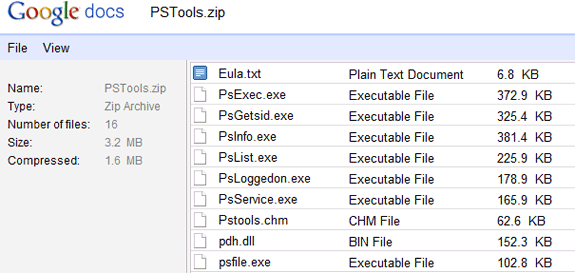Google and Samsung today made a gaint leap into the next version of the Google experience phone - Galaxy Nexus and the OS - Ice Cream Sandwich or Android 4.0. The launch comes within days of the launch of the iPhone 4S by Apple.
The Galaxy Nexus has a 4.65 inch display with 1260x720p resolution, one of the biggest in mobile phones and comes with LTE and HSPA plus versions.
The phone has a contoured display with buttonless design and is more sleek than the Nexus S. The bezel is just 4.2 mm, leaving a much larger area for display.
The Galaxy Nexus also features a ‘hyperskin’ battery cover that prevents slipping.
It comes with a 5 mp camera, with zero shutter lag and can record full HD video.
The Galaxy Nexus will be the first phone to have the new Android 4.0 or Ice Cream Sandwich (ICS) operating system.
The main feature of the new OS is the brand new Roboto typeface.
The ICS has, apart from the apps tab, a widgets tab. Widgets and apps can be selected and pushed to the home screen with just a single press. Widgets are also resizeable.
Creating folders has also been made easier. Apps can just be dragged one over the other. They combine to create a folder. Apps can also be moved anywhere within a folder. The added functionality is that folders can also be created with contacts with speed dial functionality.
The ICS brings one feature missing from most Android phones, and especially the Nexus range of phones - screen capture. Pressing the power and the volume down buttons simultaneously creates a screenshot of the screen.
Notifications have also received a makeover. The notifications also contain contacts. Unwanted notifications can be swiped away.
The ICS also has major changes to the way the user inputs text. It has an in-line spell checker and talk to text where the user can type anything by speaking.
The new OS features a brand new security feature — face unlock. Once you ‘register’ your face, the phone will open only if it recognises your face, obviating the need for passwords or gestures.
Google has made major improvements to the browser. It supports multiple tabs, and the bookmarks can be synchronised with the Chrome browser in your desktop. The browser opens, by default, the mobile site, but if you wish to see the full desktop version of the site, a single click will bring it to you. Web pages can also be saved for offline use.
The new Gmail app has a two-line display and action buttons at the bottom, that change with what you wish to do with the emails. For example, if you are inside an e-mail, the action buttons will display reply, forward and other buttons that you would use while inside an email. In the preview screen, you can also select multiple buttons and use the action buttons, apart from other things, to delete or archive emails.
Tapping of the contact info on top of the email will show you other ways to get in touch with the contact such as phone number, Twitter or Facebook info.
The new Gmail app also has offline search functionality.
As said earlier, the camera app can take photos with zero lag. Photos taken can be shared with a single click to any network.
The ICS also has photo editing tools. Photos can be edited and effects added. The new edited photo will be saved separately and can also be shared.
The camera also comes with a easy panorama feature, and the ability to take time-lapse videos. While recording a video, the user can also take high resolution snapshots.
The contacts app has received a major overhaul. Called the ‘People’ app, tapping any contact in the list of contacts displayed in a photo grid will bring the full details of the contacts - a high resolution photo, contact details and other social media details. for example, clicking on the contact’s Twitter icon will bring his tweets.
The Beam feature allows transfer of photos, maps, contacts or even apps to another ICS phone through NFC (near field communication) technology by simply bringing both the phones together and with a single tap.
Last but not the least, the ICS allows full control of your data usage. You can narrow down your data usage to specific time-frame and see what has been draining your bandwidth. You can choose to stop the app or prevent the app from using specified actions that drain bandwidth. The app also projects the future data usage based on your present usage. You can set threshold levels for data. Once the data usage reaches the threshold level, the data usage will automatically get cut.